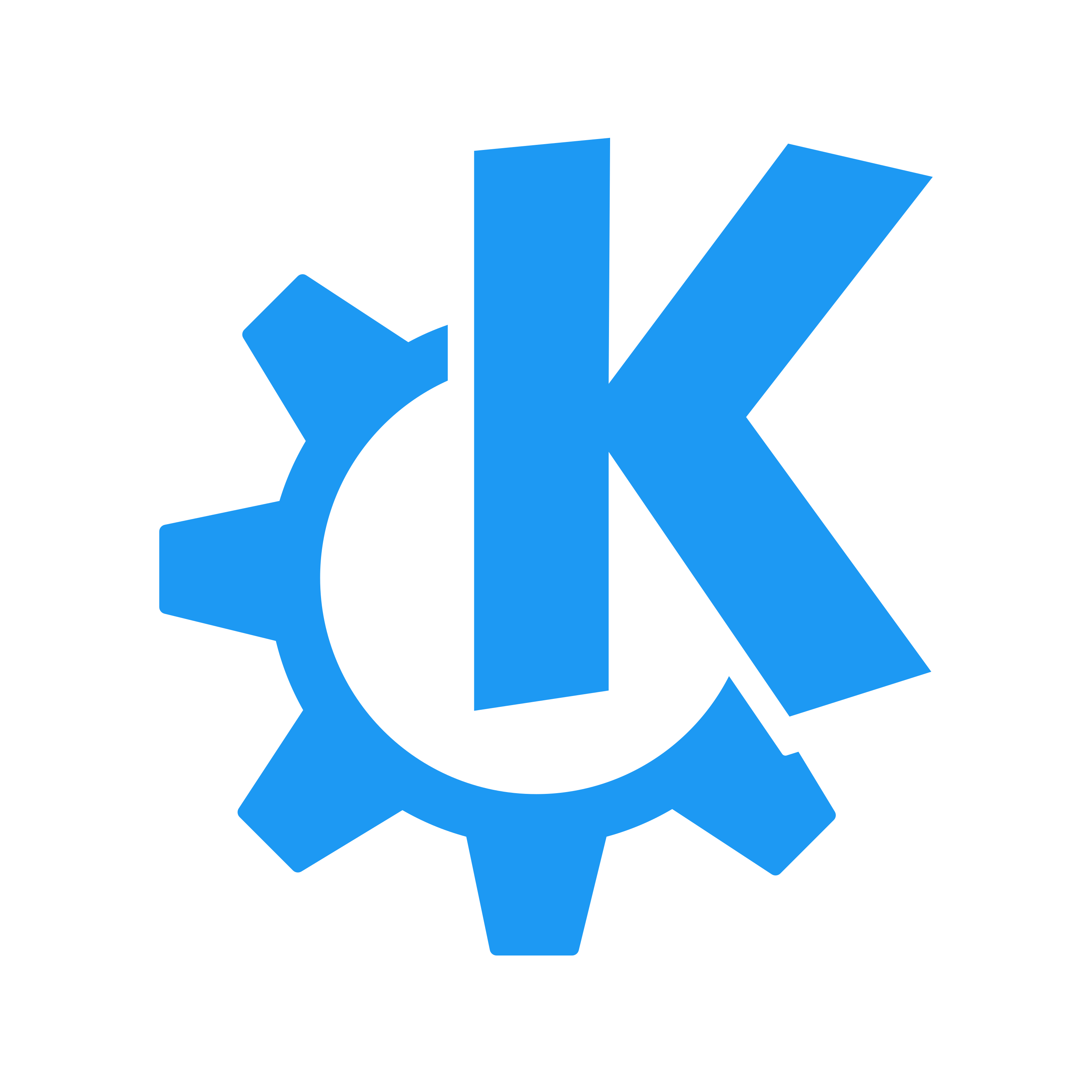Q: I would like to docking station with my Focus system. What do you recommend?
A: The most reliable strategy is to use the native ports for the displays and use a dock for other peripherals. If you have an NVIDIA GPU, you may prefer to use a port "owned" by that GPU, as discussed in External Displays Guided Solution. We also use the Targus Dock, DOCK423C, which splits the video from a single USB-C port to two 4K HDMI displays. Be aware, however, that certain monitors, especially those without video link compression or with high refresh rates, may not be usable through a dock. Consider using high-quality cables, dropping the refresh rate to 30 or 60 Hz, or reducing the resolution. See the Ubuntu blog for a detailed discussion about this topic.
We avoid docks that require a proprietary driver. While these work, they can cause excessive CPU overhead to feed the displays. Instead, we look for docks that are specifically known to work on Linux without such a driver.
Q: I want to copy files from my Mac to my Focus system. How can I do this?
A: First, on the Mac, configure it for file sharing. Enable SSH using System Settings > Sharing > [x] Remote Login. Also, find and write down the Mac's IP address using System Settings > Network > Advanced > TCP/IP. On some systems, you may need to select a Wi-Fi or wired interface to get the TCP/IPv4 address.
Next, return to the Focus system. Open Dolphin and split the panes as described in the Dolphin handbook or the Backups Guided Solution. Show your local files in the left pane. In the right pane, edit the address to read sftp://username@192.168.0.109, replacing "username" with your Mac username, and "192.168.0.109" with your Mac IP address and press return. You will be prompted to enter your Mac password. After this, the right pane will show remote folders. However, only certain folders such as "Dropbox" may be fully accessible. When you are ready, you can drag-n-drop to copy or move items between the two panes. You can also drag-n-drop the SFTP address to the left-hand Places section to keep it for later use.
Q: Dolphin no longer sees the SFTP files on my Mac or PC that I had accessed earlier. What's going on?
Most home networks use Dynamic Host Configuration Protocol (DHCP), which dynamically sets the IP address of computers everytime they attach to a network. Depending on how your router is configured, it may change your computer's address every time you reconnect. Thus to reconnect, you will need to look up the new address each time you reboot. To solve this problem, many routers allow you to "Reserve" IP addresses for computers which keep their addresses constant.
Q: I am trying to copy a bunch of files to a USB drive or SD card. However, it seems slow and can cause the system to stutter. How can I improve this?
A: Remember that USB drives and SD cards can be significantly slower than internal NVMe drives. Also, it is best to use a native file system for maximum performance and data integrity. See Back Up to an External Drive for more detail.
Q: My Google Meet stops showing my video. Sometimes, I have to reload it to work. What is going on?
A: Google Meet allows one to add filters to video, along with options like 'center me on the screen'. Unfortunately, these are a bit buggy and sometimes do not preview or show. Try turning off all options under Video Effects and reload the browser. We have found this to be 100% effective. You can then add filters and options back as desired.
Q: My drop-down menus are disappearing. This happens when I place the mouse cursor over them. What is causing this?
A: Navigate to System Settings > Window Management > Window Behavior and then on the Focus tab, ensure the Window activation policy is set to Click to focus. Apparently, other settings can cause the menus to disappear.
Q: I lost my laptop PSU. Can I replace it with another?
A: Yes, but it must have the same specifications, otherwise you can run into odd behavior or broken hardware. Recently, for example, we were using an Ir14 and accidentally used the wrong PSU with low amperage. The result was the speakers stopped working! Using battery power and using the correct PSU both resolved the issue. To play it safe, write or call customer service and get the OEM specifications or replacement.
Q: My wireless (Wi-Fi) connection keeps dropping. What can I do?
A1: All Focus systems are tested for Wi-Fi connectivity before they are shipped. However, because routers and networks vary, problems like this may occur. The most reliable solution we have found is to turn off IPv6. Go to System Settings > Connections and select the connection. Select the IPv6 tab, and in under Method at the top, select Disabled and then click Apply at the bottom right. Then restart the connection.
A2: In some cases, downgrading the protocol may help. First, test this by opening a terminal and running sudo modprobe -r iwlwifi; sleep 30; sudo modprobe iwlwifi 11n_disable=1. If this solves the problem, and the speed is acceptable, add this string, options iwlwifi 11n_disable=1 to the file /etc/modprobe.d/iwlwifi.conf. Use a browser internet speed test to determine transmission speed. A value of 11n_disable=8 may provide better speed.
A3: Power management can sometimes be too aggressive and result in dropped connections. One can edit /etc/NetworkManager/conf.d/default-wifi-powersave-on.conf and set wifi.powersave = 2 or less (the default is 3) to reduce or eliminate a dropped connection in some circumstances.
Q: I would like to change the wallpaper. How can I do this?
A: Right click on desktop > Configure Desktop > Wallpaper.
Q: I would prefer a different sign-in screen. How can I configure this?
A: Use System Settings > Startup and Shutdown > Login Screen (SDDM) and then click on Background in the bottom right corner. Then select your desired image (see /usr/share/wallpapers for system images).
Q: I would prefer a different lock screen. Is this possible?
A: Use System Settings > Workspace Behavior > Screen Locking > Appearance (tab) and then select your desired image.
Q: I would like to change the size of text and icons on my screen. What can I do?
A: See this guide on scaling.
Q: I need help with keyboard shortcuts. Where can I find this?
A: The Hints Widget on the top right of the desktop explains keyboard controls. This includes the use of Function keys to control the keyboard LEDs. See the Hints Widget documentation.
Q: I really like the Hints Widget, but I don't want it to take up so much space. How can I see it only on demand? How might I remove it or restore it?
A: The Hints Widget documentation answers all of this.
Q: I want NumLock set on startup. How can I do this?
A: Use System Settings > Input Devices > Keyboard > Hardware (tab) > NumLock on Plasma Startup (checkbox). Turning off NumLock is necessary for some keyboard shortcuts to work.
Q: I want Mac-like keyboard bindings. How can I achieve this?
A: See Kinto. Inspect the script content before use!
Q: I have some icons in the panel I'd like to always see and others I'd like to remove. What steps do I need to take?
A1: When you run an app, it appears as an icon in the Task Manager area of the panel. Closing the app normally removes the icon. However, you may keep it in the task manager even if it is not running by using a right-click to open a contextual menu. Then click on Pin to Task Manager near the bottom. To unpin an app, use the same procedure but select Unpin from Task Manager.

A2: It is also possible an icon is not a part of the task manager and is a widget instead. If this is the case, right-click on it to see a contextual menu with these options: Properties, Add Widgets, Add Panel and Edit Panel. Select Edit Panel and then hover over the icon. You should see options to Configure or Remove. Click on Remove to delete the icon from your panel. Then click on the close button to exit panel editing as shown in the image.
Q: A lot of apps are automatically starting when I sign in. I want to turn some or all of them off. How can I do so?
A: There are two mechanisms that autostart apps. First, there is the autostart list. You may toggle or remove apps in this list using System Settings > Startup and Shutdown > AutoStart. The second mechanism is the session manager, which reopens apps you were running the last time you signed out. If you do not want to see apps again, exit them and then explicitly sign out by using App Launcher > Leave > Log Out. When you sign in again, the apps should not reappear.
Sometimes apps can be tenacious, and both mechanisms are required. For example, to prevent Dropbox from automatically starting, first toggle the autostart off, then click on the Dropbox icon in the system tray and select Quit Dropbox, and then log out. The steps for KeePassXC are similar. Of course, if you do not need an app that automatically starts, you can remove it as shown in the Software Management Guided Solution.
Q: I would like to change the fonts in Virtual Terminals (TTYs). How can I do this?
A: This article shows how. We do not add this as default because this would deviate from the stock Kubuntu installation.
Q: I would like to dual boot with Windows. Would this be possible with the Kubuntu Focus?
A: Yes, it is possible when using a second disk. Dual booting using a single disk is not supported. For some models, a pre-install option may be available - please write sales@kfocus.org for a quote. You may also request a Windows driver kit set for the Ir-series and M-series laptops.
Q: What is your advice regarding updates to the Kubuntu? Should I upgrade to 23.04 or similar regular releases, or should I stick with LTS?
A: We only deliver and support Kubuntu LTS releases. While we very much understand the desire to upgrade to the latest non-LTS releases, there are many reasons we stick to LTS-only:
- Non-LTS releases are supported for just 9 months; LTS releases are supported for a minimum of 36 months.
- Too many vendors do not support their apps on non-LTS releases.
- There is not as much testing on non-LTS releases.
- While new releases can fix bugs, they also introduce other bugs that are often unacceptable.
You should not need to reinstall the OS unless (A) the system gets corrupted or (B) it is time to update to the latest Kubuntu LTS with the Kubuntu Focus Suite (KFS). When you do, please see the Clean Install Guided Solution.
Q: But I really want to upgrade to a non-LTS release. Can I do this?
A: Of course you can: It is your computer and your time. But we do not support it for the reasons listed above. If you need everything to just work to the greatest degree possible, the safest thing to do is stick with the latest LTS release (24.04 LTS at the time of this writing).
If you insist on upgrading, we recommend testing all your workflows on a virtual machine before committing to installing on hardware. You can use the Release Upgrade Guided Solution as a starting point. Many third-party repositories will require some twiddling and research to use compatible "hopefully close enough" releases. Focus repos, for example, should still point to "jammy". Even if everything works in a VM, recognize there will still be hardware-related risks. For example, a switch to the Wayland display server could cause trouble. Always back up your data and be prepared to roll back to a currently supported OS if something goes wrong. NVMe drives are inexpensive enough these days that we recommend using a separate drive to try non-LTS releases. Using this strategy, one can revert to the stable LTS OS on the other drive whenever needed.
Q: I would like to try Wayland. I know this is not supported by Focus or the Kubuntu 24.04 LTS release. Still, I'd like to try it. How can I do this?
A: You can use the KDE Wiki as a guide, but beware that parts may be out of date. We suggest you install the packages shown in the following code block, reboot, and then select Wayland as a session type in the bottom-left corner of the login screen. You can switch back to X11 the next time you sign in.
sudo apt install \
librust-wayland-protocols-plasma-dev \
libwayland-dev \
plasma-wayland-protocols \
plasma-workspace-wayland \
weston;
Beware that some features are subtly and not-so-subtly broken with Wayland, so you may want to switch back to X11 after testing. The biggest issues we've seen are with apps like screen recording and video conferencing and playing Steam games.
Q: I get an error on my encrypted drive if I click on it in the Dolphin file manager. How do I fix this?
A: This is a quirk of Dolphin. You can right-click on it to hide it, and don't worry: your drives will still be available in / and /home.
Q: I am seeing the following warnings when updating from the command line. Is there any solution for this?
update-initramfs: Generating /boot/initrd.img-x.x.x-x-oem
W: Possible missing firmware /lib/firmware/i915/tgl_huc_x.x.x.bin for module i915
W: Possible missing firmware /lib/firmware/i915/tgl_huc_x.x.x.bin for module i915
I: The initramfs will attempt to resume from /dev/dm-2
I: (/dev/mapper/vgkubuntu-swap_1)
I: Set the RESUME variable to override this.
A: Those are just warnings and should not affect your system. You may safely ignore them. There is no easy action you can take to disable them. Upstream Ubuntu developers typically resolve these issues. Similar warnings will appear occasionally during kernel updates. The only time to be concerned is if you see errors during the update-initramfs process.
Q: I changed my password, and now the KDE Wallet keeps asking for my password after logging in. How do I fix this?
A: You must also change your KDE Wallet password after changing your password, because your new password won't automatically unlock it at login. To change your password, go to System Settings > KDE Wallet > Launch Wallet Manager, click Change Password.
Q: Krunner links to out-of-date apps. How can I fix this?
A: You can fix this issue by clearing the cache:
/bin/rm -rf ~/.cache/krunner