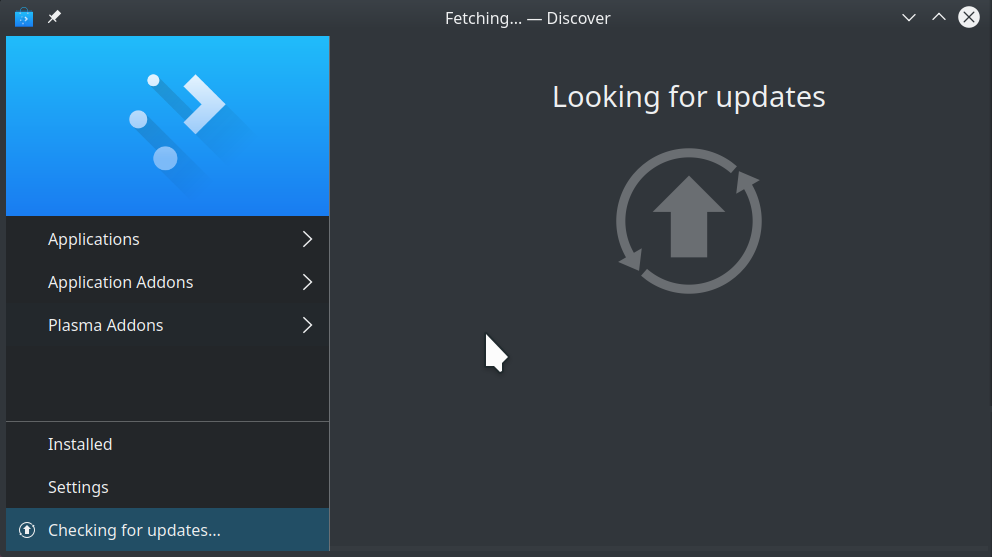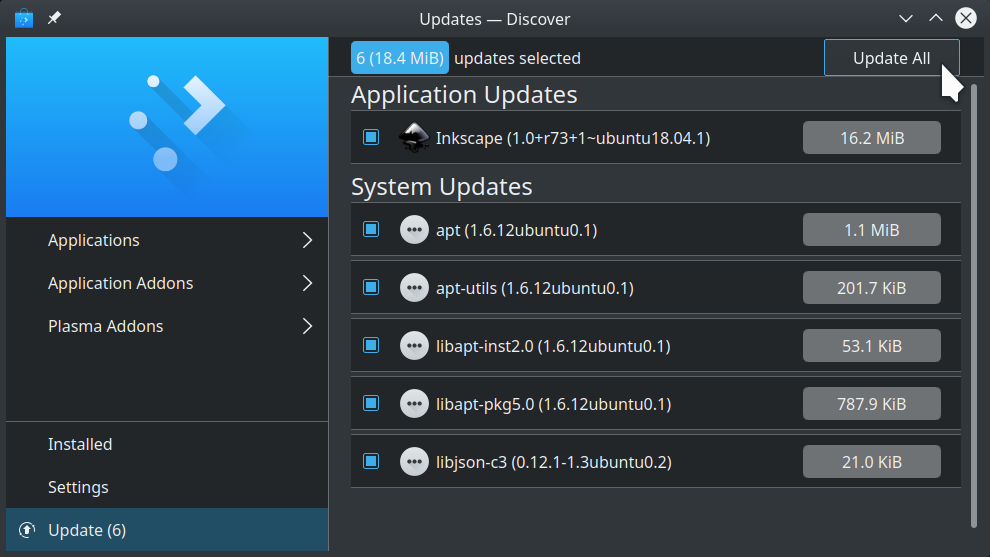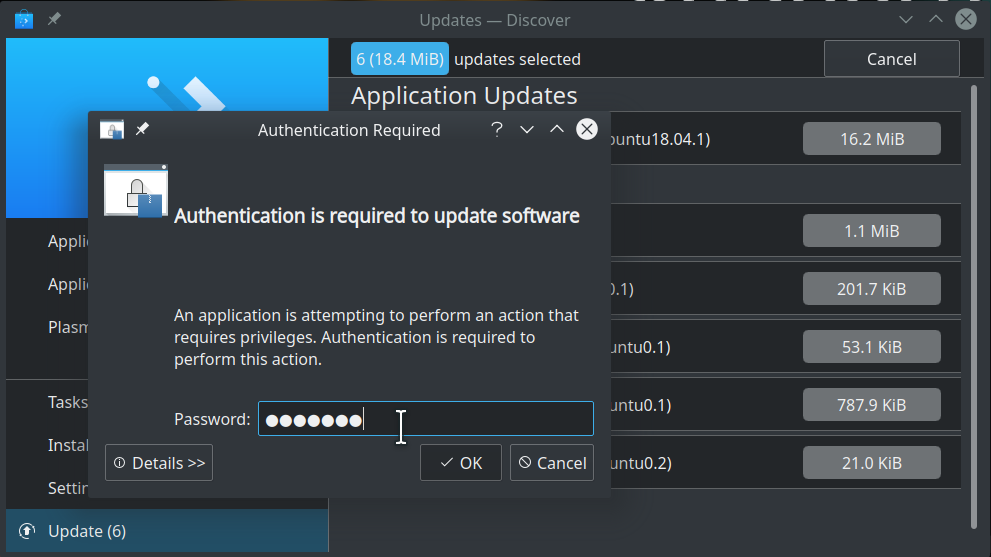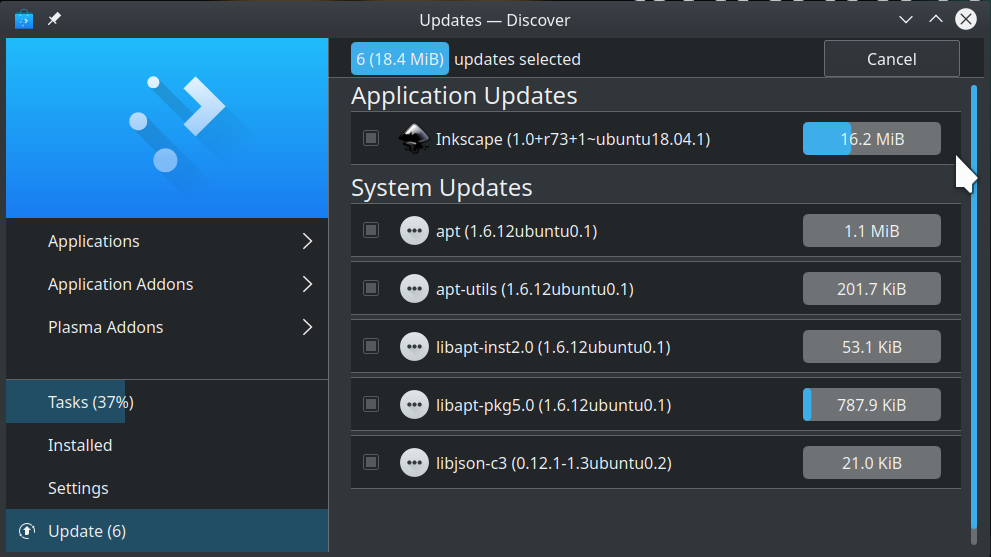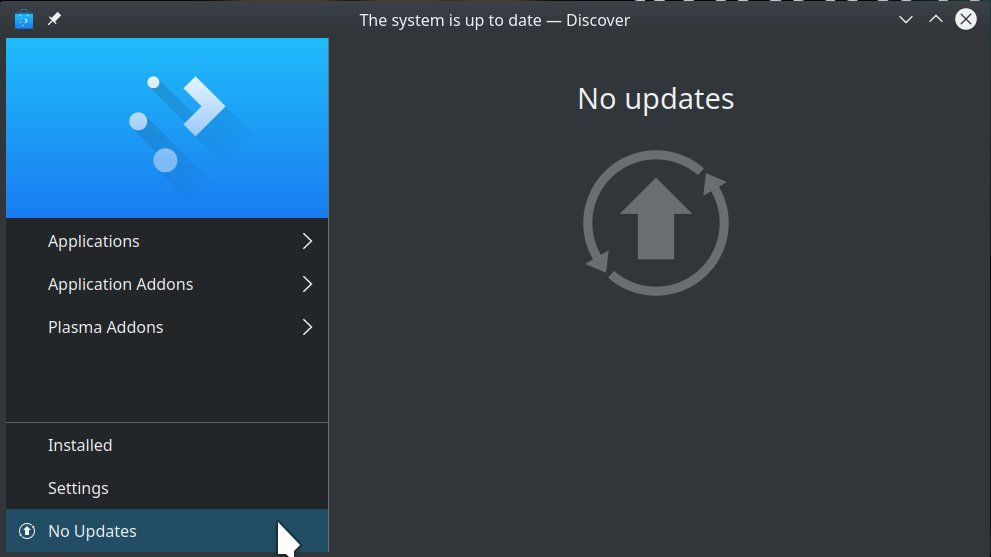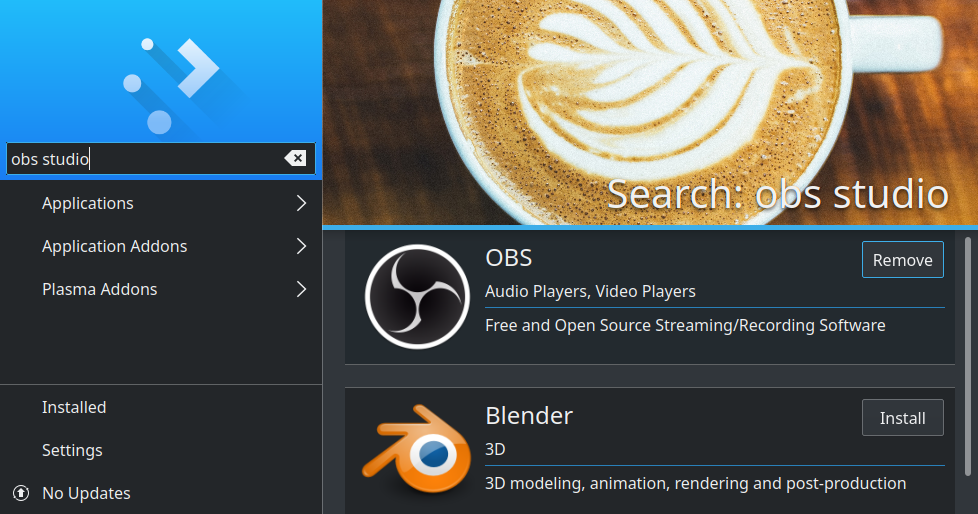Q: I see a package called UEFI dbx when updating packages in Discover. Yet when I click [ Update All ], it does not complete. What do I need to do?
A: This is a firmware update that usually will fix itself within a few days. If it does not, you can enter into a terminal sudo fwupdmgr update. This Ask Ubuntu answer gives a more detailed discussion.
Q: I appear to have several unused packages. How can I remove them?
A: Enter the following into a terminal: sudo apt autoremove
Q: You also used to show Muon as an option. What happened?
A: As of Fall 2020, Muon does not appear actively developed. In addition, Discover has gotten significantly faster and more powerful. As a result, we dropped Muon from this guide on 2020-09-28.
Q: Discover proxy settings gets stuck. How can I resolve this?
A: Enter the following commands and follow the prompts.
sudo apt install sqlitebrowser
sudo sqlitebrowser /var/lib/PackageKit/transactions.db
sudo systemctl restart packagekit.service
Q: I see the following error message when fetching software updates. This happens when using Discover or the command-line. How can I fix this?
A: This is due to an expired key. This can be fixed as illustrated below.
sudo apt-key adv --keyserver
keyserver.ubuntu.com --recv-keys A684470CACCAF35C
The keyserver URL may alternately be hkp://keyserver.ubuntu.com:80. This can be useful when working through firewalls. Updating the key should eliminate the error.
Q: I am seeing similar key issues with the QGIS repositories. Can I fix this too?
A: Yes. Try sudo apt-key adv --keyserver keyserver.ubuntu.com --recv-keys F7E06F06199EF2F2 (thanks Justin!).