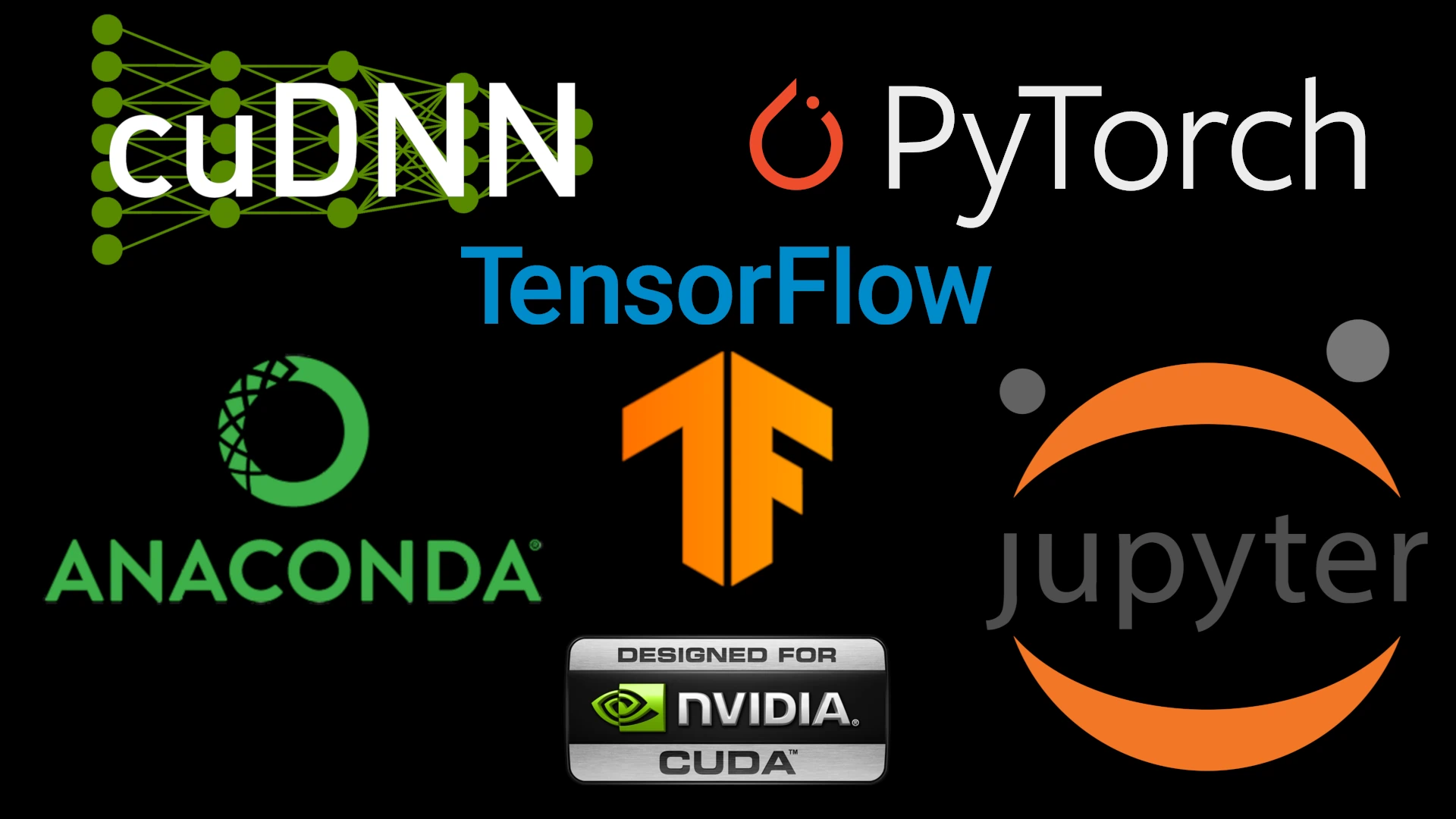Q: Starting NVIDIA Visual Profiler results in an error. How can I fix this?
A: One must install Java 8 and then call nvvp with the correct path.
sudo apt install openjdk-8-jdk
nvvp -vm /usr/lib/jvm/java-8-openjdk-amd64/jre/bin/java
Q: I booted my Kubuntu Focus, and it never got past the splash screen. How do I fix this?
A: NVIDIA Settings and other applications may ask you to save the xorg.conf file. This action could disable your internal display after logout or restart, blocking your login. If this happens, we recommend you remove this file:
- Press
[CTRL][ALT][F3] simultaneously. - Sign-in with your username and password.
- Type
sudo /bin/rm /etc/X11/xorg.conf, type your password when prompted. - Type
sudo systemctl restart sddm && exit.
After you have completed the above steps, you should be able to log in normally.
Q: I see some library errors when installing Anaconda. What can I do?
A: Focus systems with NVIDIA GPUs ship with OpenGL and Vulkan libraries installed. When you run the KFocus Conda script, it will prompt you to download and install additional libraries, such as CUDA and CuDNN. Ensure you have a fast internet connection, as the download can be quite large. If you still receive these errors, you can cancel, run the FocusRx System Repair tool, and then try again.
focusrx -f