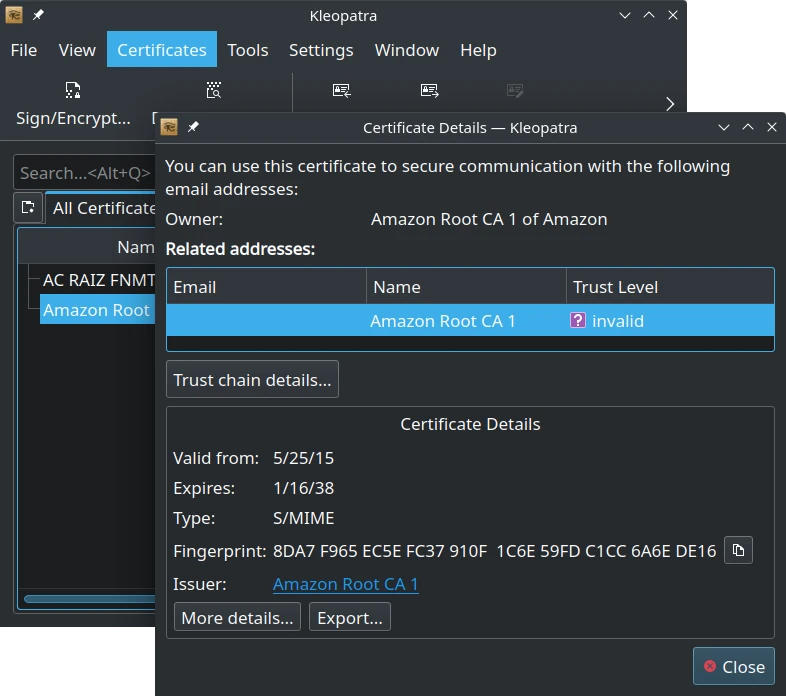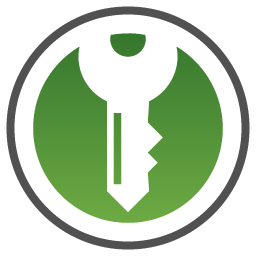If you have purchased a pre-configured YubiKey you won't need this, except to change your disk encryption passphrase. You can view the YubiKey documentation here.
1. Setup
sudo -i;
ls /dev/nvme0n1p3;
cryptsetup luksDump /dev/nvme0n1p3;
2. Install Necessary Packages
apt install yubikey-luks
3. Configure YubiKey
Insert the YubiKey into a USB port. The center LED should flash once. It will not stay illuminated. As you use the key, the LED will flash under other circumstances.
ykpersonalize -2 -ochal-resp \
-ochal-hmac -ohmac-lt64 -oserial-api-visible;
4. Create Config File (Optional)
The default /etc/ykluks.cfg file should be fine. However, you may customize it as you see fit.
5. Save LUKS Config to Key Slot
Enroll your YubiKey to a LUKS slot:
yubikey-luks-enroll -d /dev/nvme0n1p3 -s 1;
Enter an EXISTING disk passphrase.
6. Modify Crypt Table
Modify /etc/crypttab to include the keyscript option as shown. IMPORTANT! THE DISK UUID YOU SEE WILL BE DIFFERENT - USE THAT, NOT THIS EXAMPLE! Also, make sure the entry is on a single line in the file, even if it wraps in the codeblock below.
nvme0n1p3_crypt UUID=98cfc3a4-dfd8-4cb4-8016-a3a62649d5a0 none luks,keyscript=/usr/share/yubikey-luks/ykluks-keyscript,discard
You can verify or recover the UUID by using lsblk --fs |grep 'crypto_LUKS' and then using the uuid of the correct volume. The partition for standard installations is typically /dev/nvme0n1p3.
7. Update System RAM Disk
update-initramfs -u;
8. Reboot and Test
Reboot and insert YubiKey on the initial passphrase screen to test your password. You should be able to use your YubiKey passphrase or your regular passphrase. We suggest you always keep the first passphrase but ensure it is long and complex. This provides a method to use the system even if you lose your YubiKey. Always store your passphrases securely.