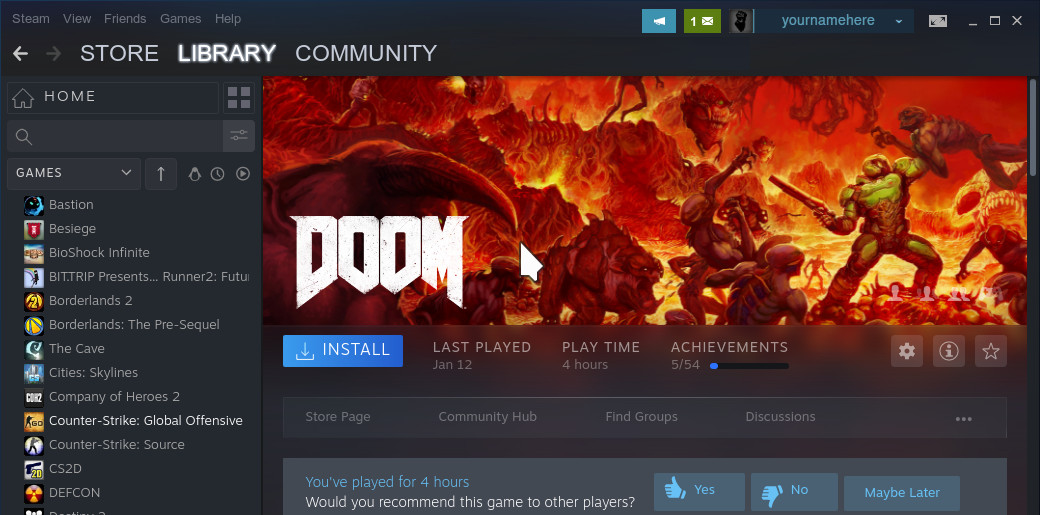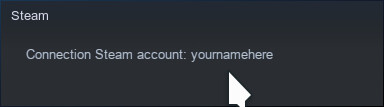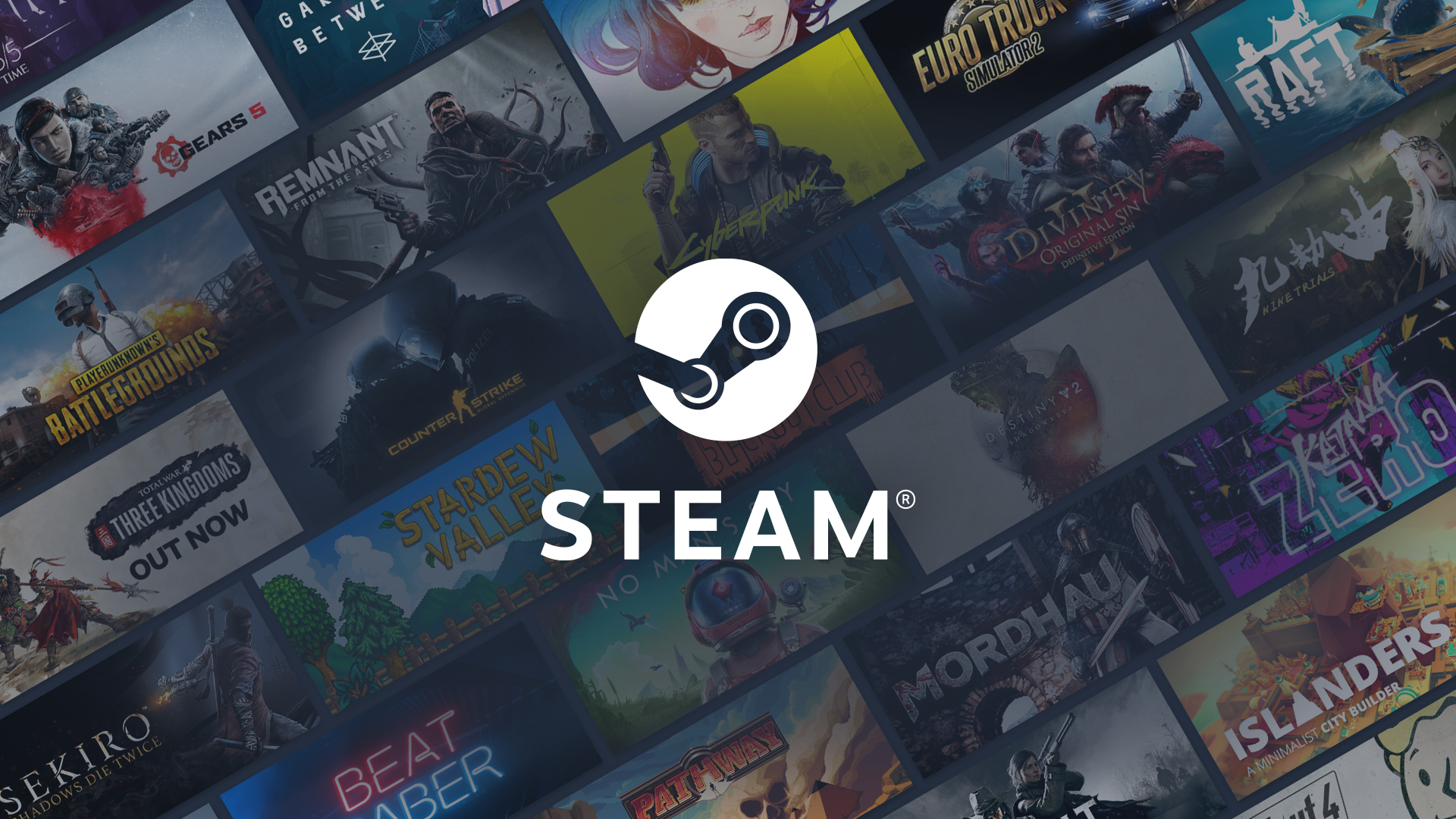Streaming Games
1. Overview
NVIDIA's GeForce Now service can stream games from Steam, Epic, Blizzard, and other platforms. These games are not installed on your system, so you can save lots of disk space. We still recommend local installation of fast-paced games where the lowest latency is desired.
GeForce Now is a great way to try the newest games or those not currently available on Ubuntu.
2. Sign Into GeForce Now
Navigate to https://geforcenow.com. If you have an account, click on [ Login ] at the top right and sign in. If you don't already have an account, click on [ Join Now ] instead.

To create a new account, enter an email address without a current existing Nvidia account linked to it. When you do this, you can also link to your outside accounts. After clicking continue, you will be asked to create a password and verify your new login.

3. Find And Play Games
After you've signed in, navigate to https://play.geforcenow.com. Then enter the desired game in the search bar or choose one from your library by linking your Steam account.

Once you have clicked on the desired game, you will see the launcher as shown below. As this example shows, you need to sign in to your Steam account to launch Steam games. To do this, you have to visit the account settings and link your Steam account.

If you find the system losing focus on the browser during game play, we suggest you enable native toolbars as shown here. Then choose Right-click on title bar > More actions > [x] Keep above others. You might also set full-screen mode using [SUPER][F].

Steam Games
Proton and Lutris
Troubleshooting - M1 + M2 Models